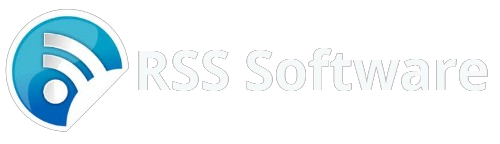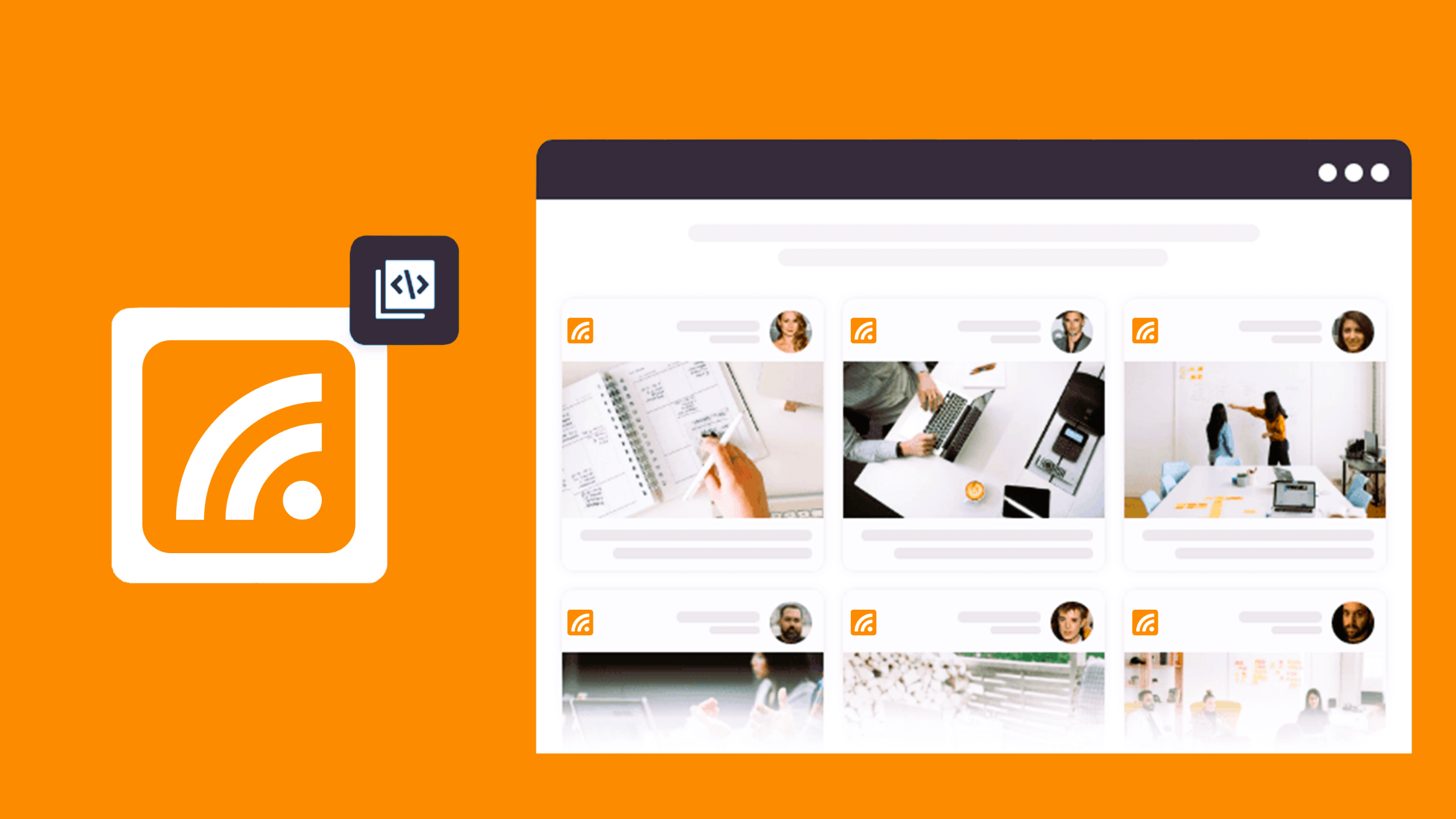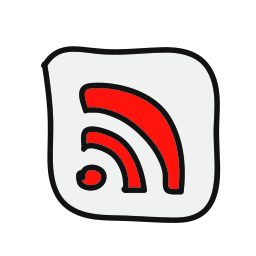In today’s digital age, content is king. Whether you’re a blogger, business owner, or content creator, providing your audience with timely and relevant information is essential for maintaining engagement and driving traffic to your website. One effective way to distribute your content and keep your audience informed is through RSS (Really Simple Syndication) feeds. In this guide, we’ll walk you through the process of creating and customizing RSS feeds for your website, helping you enhance your online presence and reach a wider audience.
What is an RSS Feed?
Before we dive into the creation process, let’s first understand what an RSS feed is. An RSS feed is a standardized XML file that contains information about your website’s latest content, such as article titles, summaries, and publication dates. Users can subscribe to your RSS feed using an RSS reader or aggregator, allowing them to stay updated with your latest content without having to visit your website directly.
Step 1: Choose an RSS Feed Generator
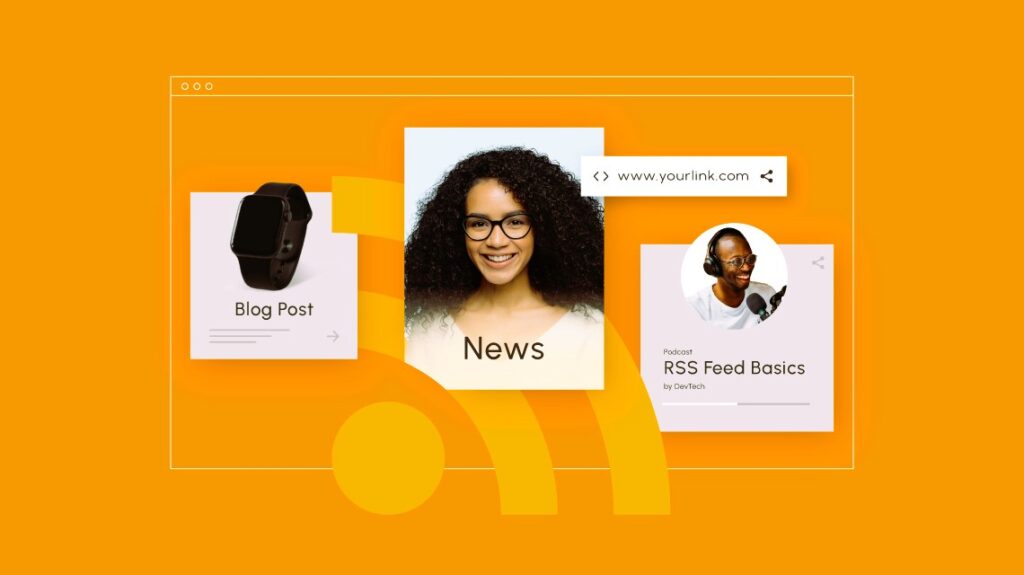
The first step in creating an RSS feed for your website is to choose an RSS feed generator. There are several tools available online that can help you generate RSS feeds quickly and easily. Some popular options include Feedity, FeedBurner, and WordPress RSS feed plugins. Choose the tool that best fits your needs and preferences.
Step 2: Configure Your RSS Feed Settings
Once you’ve chosen an RSS feed generator, it’s time to configure your feed settings. This includes specifying the title and description of your feed, as well as setting the frequency of updates and the number of items to include in each feed. You can also customize other settings, such as the date format and the inclusion of images or multimedia content.
Step 3: Add Content to Your RSS Feed
With your feed settings configured, it’s time to start adding content to your RSS feed. Depending on the RSS feed generator you’re using, you may be able to add content manually or automatically pull content from your website’s database. Make sure to include relevant information such as article titles, summaries, and publication dates to ensure that your feed is informative and engaging. Did you like the article? Read also about RSS vs Atom.
Step 4: Validate Your RSS Feed
Once you’ve added content to your RSS feed, it’s important to validate it to ensure that it conforms to RSS standards and is compatible with RSS readers and aggregators. Many RSS feed generators come with built-in validation tools that can help you identify and fix any issues with your feed.
Step 5: Customize Your RSS Feed
Now that you’ve created a basic RSS feed for your website, it’s time to customize it to better reflect your brand and style. Depending on the RSS feed generator you’re using, you may be able to customize various aspects of your feed, such as the layout, color scheme, and font style. Take the time to experiment with different customization options until you find a look that best suits your website’s aesthetic.
Step 6: Publish Your RSS Feed

Once you’re satisfied with the look and content of your RSS feed, it’s time to publish it to your website. Most RSS feed generators will provide you with a URL that you can use to link to your feed from your website’s homepage or navigation menu. Make sure to prominently display your RSS feed link so that visitors to your website can easily subscribe to your feed.
Step 7: Promote Your RSS Feed
Finally, don’t forget to promote your RSS feed to your audience. Encourage visitors to your website to subscribe to your RSS feed by including calls-to-action on your website’s pages and blog posts. You can also promote your RSS feed through your social media channels and email newsletters to reach a wider audience.
By following these steps, you can create and customize RSS feeds for your website, helping you keep your audience informed and engaged with your latest content. Whether you’re a blogger, business owner, or content creator, RSS feeds are a powerful tool for enhancing your online presence and reaching a wider audience.
For more information on RSS and its standardization, please visit Wikipedia.